Why iPhone Says SOS ?
Sometimes you may see on your iPhone displaying “SOS” unexpectedly. There may be a question on your mind why iphone says sos ? The iPhone says SOS Only when there is no network in your area. SOS indicates that only emergency calls will push through on your device.
It’s a concerning moment for many users, often triggering confusion and worry. But fear not, as we’re here to light on this phenomenon.
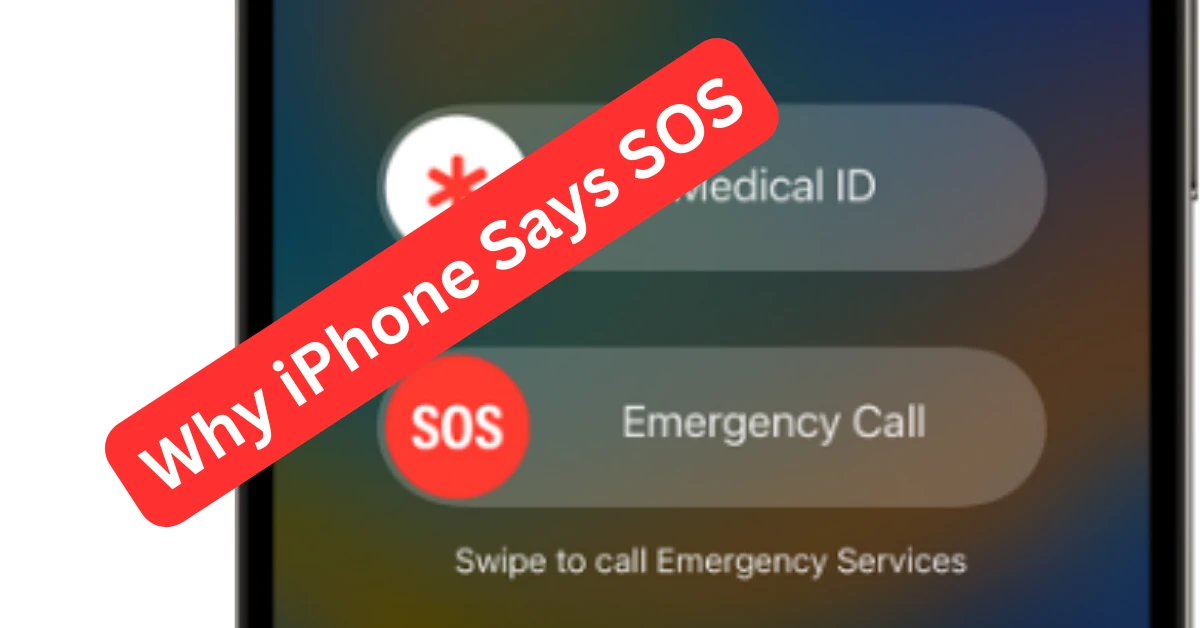
What Does SOS Mean on an iPhone?
Let’s decode what “SOS” signifies on your iPhone. When your device shows “SOS” in the status bar, it indicates that your iPhone is in Emergency SOS mode. This mode is designed to help you swiftly contact emergency services when you’re in distress or facing a critical situation.
How Does Emergency SOS Work?
Emergency SOS is a feature integrated into iPhones to ensure users’ safety during emergencies. When activated, it allows you to quickly call emergency services and notify your emergency contacts about your current location. To activate Emergency SOS, you typically need to press the side button (or the power button) and either volume button simultaneously and then slide the Emergency SOS slider that appears on the screen.
Why Does Your iPhone Display SOS Suddenly?
Let’s address the core question: why does your iPhone sometimes display SOS seemingly out of the blue? There could be several reasons behind this occurrence:
Accidental Activation: One common reason for your iPhone displaying SOS unexpectedly is accidental activation. This can happen when the side button and volume button are pressed simultaneously, perhaps while the device is in your pocket or bag.
Technical Glitches: Like any electronic device, iPhones are not immune to technical glitches. Sometimes, a software bug or malfunction may trigger the Emergency SOS mode erroneously, leading to the display of SOS on your screen.
Physical Damage: If your iPhone has suffered physical damage, such as a cracked screen or a malfunctioning button, it might inadvertently activate Emergency SOS due to the impaired functionality of the buttons.
Settings Configuration: In some cases, users may have inadvertently configured their iPhone settings to trigger Emergency SOS under specific conditions, leading to the unexpected display of SOS.
What to Do When Your iPhone Displays SOS?
If you find your iPhone displaying SOS without your intention, here’s what you can do:
Stay Calm: Firstly, remain calm. Seeing SOS on your iPhone can be alarming, but remember that it’s a feature designed to assist you in emergencies.
Check for Accidental Activation: Verify if the Emergency SOS mode was activated accidentally by pressing the side button and volume button simultaneously. If so, dismiss the Emergency SOS prompt accordingly.
Restart Your iPhone: If you suspect a technical glitch, try restarting your iPhone. This simple step often resolves minor software issues that could be causing the unexpected display of SOS.
Inspect for Damage: If your iPhone has endured physical damage recently, such as a fall or impact, assess if any buttons are malfunctioning. Repairing or replacing damaged components may prevent inadvertent activations in the future.
Review Settings: Take a moment to review your iPhone settings, particularly those related to Emergency SOS. Ensure that they are configured according to your preferences to avoid unintended activations.
Conclusion:
Now, it is clear for us that why iphone says sos? While seeing “SOS” on your iPhone can be disconcerting, it’s essential to understand that it’s there to assist you during emergencies. By familiarising yourself with the Emergency SOS feature and taking preventive measures to avoid accidental activations, you can make the most of this valuable safety tool on your iPhone. If you ever encounter any persistent issues or concerns regarding Emergency SOS, don’t hesitate to reach out to Apple Support for assistance. Stay safe, and may your iPhone always be a reliable companion in times of need.